 Like mentioned in my earlier blog about the Citrix XenApp connector for Configuration Manager 2012, after the installation of the connector a configuration wizard is started straight away. This wizard allows you to configure the connector. Let’s see how the connector needs to be configured.
Like mentioned in my earlier blog about the Citrix XenApp connector for Configuration Manager 2012, after the installation of the connector a configuration wizard is started straight away. This wizard allows you to configure the connector. Let’s see how the connector needs to be configured.
The first step in configuring the XenApp connector is to supply a service account for the connecor, the service account must meet the following requirements;
- Must be a Citrix Full Administrator
- Must be a local administrator on the Operating System that hosts the PCM (not used) and the SMS Provider of the Configuration Manager 2012 site. (CTX01)
- Must have the “Log on as a service” right on the server on which the XenApp Connector is going to be installed (CM01)
- Must be an Application Administrator at the Configuration Manager 2012 site.
For my test I have used the domain admin account. (No, don’t do this in production! 😉 )
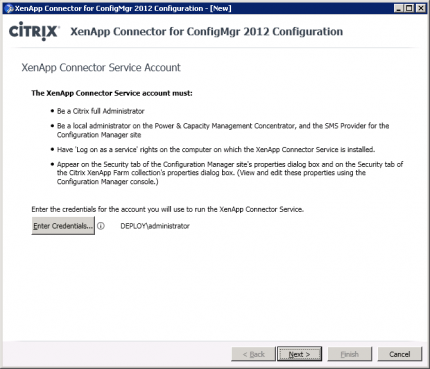
If the service account doesn’t already have the right to log on as a service, the wizard will grant these rights for you.
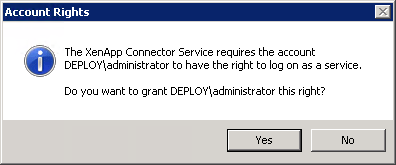
The next step is to configure the Citrix XenApp part of the connector by supplying the FQDN of the XenApp Controller. (CTX01.easydeployment.com) Be sure to enable PowerShell Remoting on both the Citrix XenApp server and the Configuration Manager 2012 Site Server, otherwise the connector is not able to communicate with both servers. Opening the firewalls to allow communication will also help 🙂
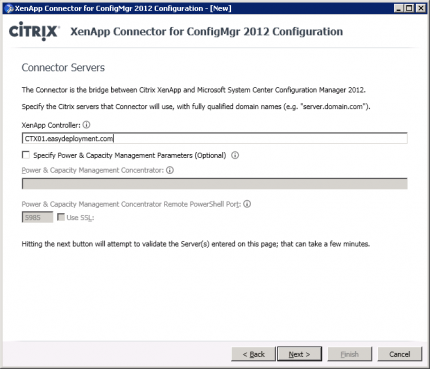
Next you need to supply the information about your Configuration Manager Site and the server where the SMS provider resides.
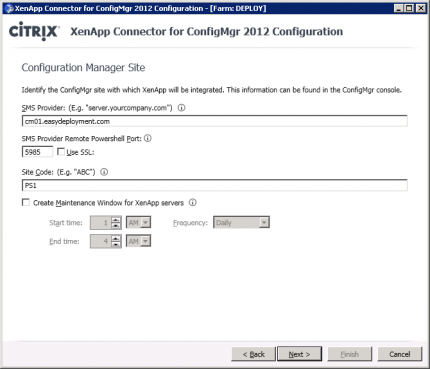
After configuring the Configuration Manager 2012 information, you can set some advanced settings like Connector Wake-up intervals. By default the connector has a sync interval of 10 minutes with the XenApp farm and a publication interval of 5 minutes.
So now the connector is configured let’s have a quick look in the Configuration Manager 2012 Console to see where the XenApp integration comes back.
When browsing to the Assets and Compliance workspace you will see under the Device Collections node folders that are created under a “Citrix XenApp Farms” folder and a collection with the name of the Citrix XenApp farm that holds the Citrix XenApp servers.
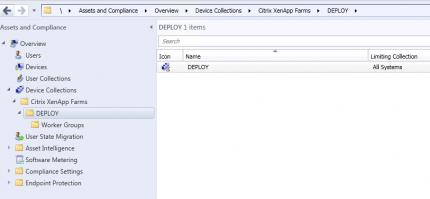
In the Application Management node in the Software Library workspace you will see a XenApp Publications node that will hold your XenApp publications that will be synchronized to the XenApp farm.
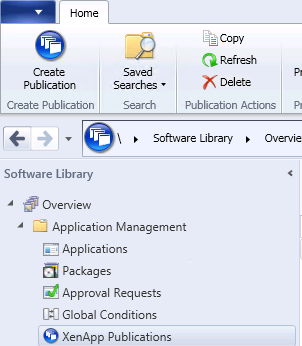
When creating a Deployment Type in an Application, you are able to select the Citrix XenApp deployment type.

In the next blog we will look at the possibility to publish applications to the Citrix XenApp farm. Stay tuned. Did you hear that MMS is back in Vegas? Yeah! 🙂
Read the earlier blogs in this serie;


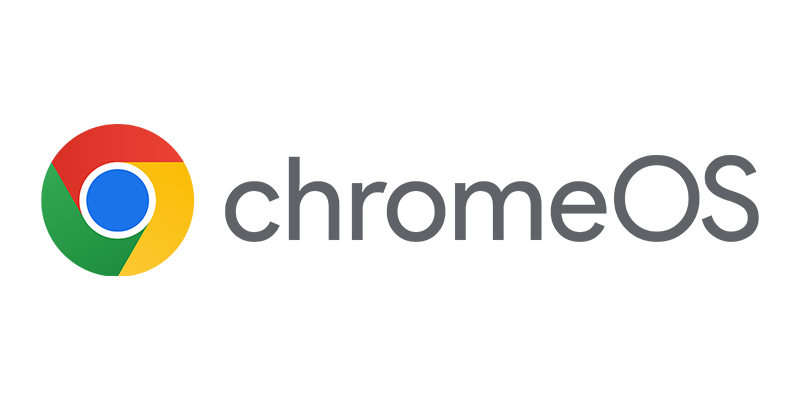
Great article Peter.
What ports need to be opened for the XenApp server and SCCM to communicate?