 In an earlier blog I wrote already about how to delete applications from Configuration Manager 2012. Since it was written while beta 2 was just released, it is maybe time to see if deleting applications in Configuration Manager 2012 is still the same or that is changed for the best 😉 If I am allowed to guess, I think it is changed for the best 🙂
In an earlier blog I wrote already about how to delete applications from Configuration Manager 2012. Since it was written while beta 2 was just released, it is maybe time to see if deleting applications in Configuration Manager 2012 is still the same or that is changed for the best 😉 If I am allowed to guess, I think it is changed for the best 🙂
When selecting an application, you will notice the delete option that has been added when you right click the application object.
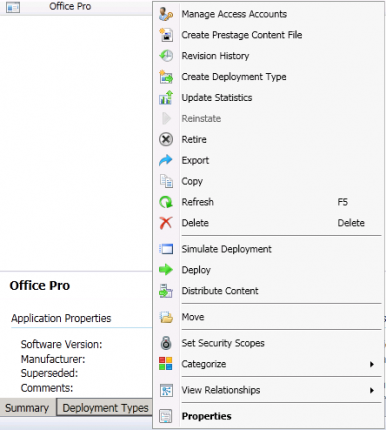
When selecting delete, Configuration Manager will check if there are dependent applications, active deployments and dependent task sequences like shown below. Deleting an application is not dependent of any revisions anymore. You can delete an application after fixing the dependencies with all the revisions in one time.
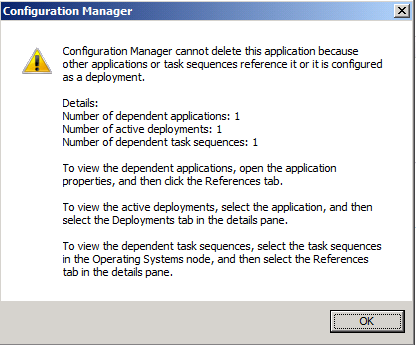
In this example we need to get the properties of the Application and browse to the References tab to see the dependent applications.
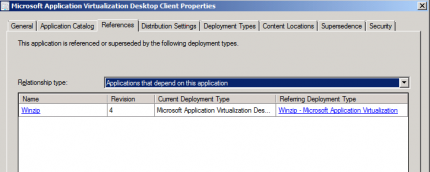
Browse to that application and delete the dependency in one of the deployment types. Be sure to also delete revision of the dependent application, because otherwise the dependency will be brought up as shown second figure of this blog. After deleting all revisions with the dependency, the Number of dependent applications will show 0. It sounds logical to delete all revisions with a dependency first because otherwise you could run into trouble when restoring a revision.
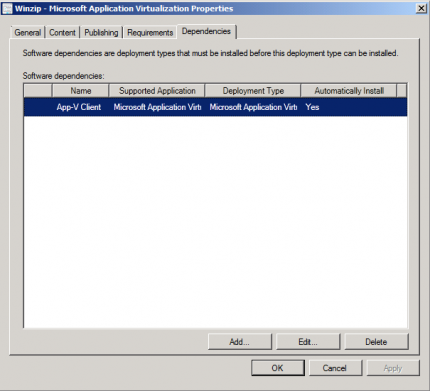
Next you need to delete the deployment that is associated with the application. After deleting the deployment you will need to find the task sequence which is installing the application as a task. Do Go to the task sequences and look at the reference tab of each task sequence to see if the application is in the reference list.
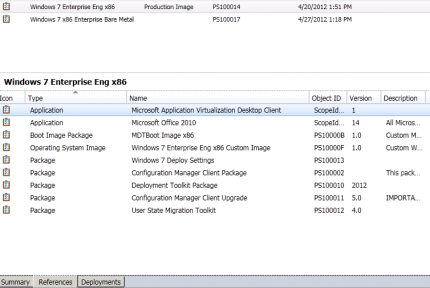
After locating and deleting the task you are able to delete the application from Configuration Manager 2012.
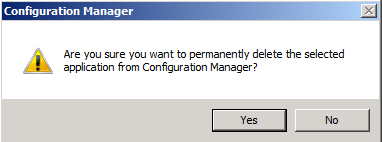
For this example I used an application with dependencies, but when you install an application without any dependencies you only need to delete the deployment or the reference in the task sequence (the task with the application) before you are able to delete the application. It will help you to maintain a clean Configuration Manager environment.


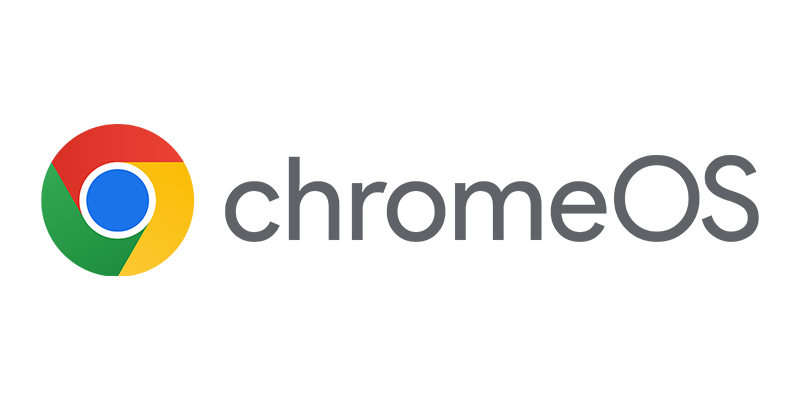
You do not need to delete the Task Sequence in order to delete the application from SCCM 2012.
All you need to do is find the TS that has the app referenced. Select it, click “EDIT”.
Find the fieled labeled “Install Applications”.
Select the App, deleted it from the TS, save TS.
Update DP, last, delete the App from SCCM 2012.
Hi Anthony, thanks for your feedback. What I meant was that you need to delete the reference of the application in the task sequence.. (the task) I will rephrase this.
Note I just would like to modify it and keep getting this message below when I try to either remove it or modify it:
“Configuration Manager”
Your data failed to save. Please check your network connection and try again.
What a pain in the BUTT with this and need some Help!
Thanks