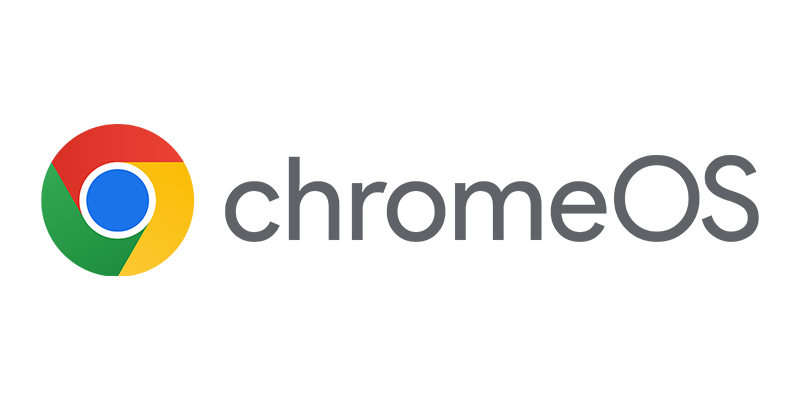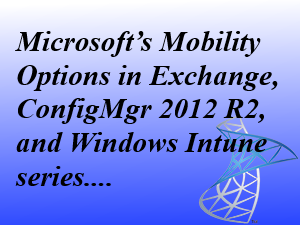 This third blog in the series of Microsoft’s Mobile Device Management will be a short blog introducing a short webcast about setting up the Windows Intune environment by getting a 30 day trail version of Windows Intune, setting up your own domain name, configuring the MDM authority and configuring platform support for Apple iOS devices.
This third blog in the series of Microsoft’s Mobile Device Management will be a short blog introducing a short webcast about setting up the Windows Intune environment by getting a 30 day trail version of Windows Intune, setting up your own domain name, configuring the MDM authority and configuring platform support for Apple iOS devices.
Have a look and feel free to provide me with feedback and if you have questions, ask them 😉
Earlier and next subjects in this series are:
- MDM via Exchange ActiveSync – overview / intro
- MDM via Windows Intune – overview
- MDM via Windows Intune – setting up the environment
- MDM via Windows Intune – setting up policies
- MDM via Windows Intune – deploying applications
- MDM via Windows Intune – remote tasks
- MDM via Windows Intune – troubleshooting
- MDM via ConfigMgr 2012 R2, Windows Intune & Exchange ActiveSync – overview
- MDM via ConfigMgr 2012 R2, Windows Intune & Exchange ActiveSync – setting up the environment
- MDM via ConfigMgr 2012 R2, Windows Intune & Exchange ActiveSync – setting up policies
- MDM via ConfigMgr 2012 R2, Windows Intune & Exchange ActiveSync – deploying applications
- MDM via ConfigMgr 2012 R2, Windows Intune & Exchange ActiveSync – remote tasks
- MDM via ConfigMgr 2012 R2, Windows Intune & Exchange ActiveSync – troubleshooting
- The complete MDM solution with Exchange 2013, ConfigMgr 2012 R2 and Windows Intune
Earlier blogs in the Mobile Device Management space were:
- Managing mobile devices in Configuration Manager 2012 via Exchange Online (1)
- Managing mobile devices in Configuration Manager 2012 via Exchange Online (2)
- Meet the Extensions for Windows Intune in ConfigMgr 2012 R2
- Which Mobile Device Management Settings are available in ConfigMgr 2012 SP1?
- How to manage which device with Configuration Manager 2012 SP1?
- Exchange Connector in Configuration Manager 2012 revealed
- Mobile device support in Configuration Manager 2012
- CEP meeting #9 summary “SCCM 2012 Mobile Device Management”
- Managing Android via ConfigMrg and Windows Intune
- Passcode Reset and Remote Lock via Windows Intune
- Quick tip when integrating Windows Intune & DirSync with ConfigMgr 2012 SP1