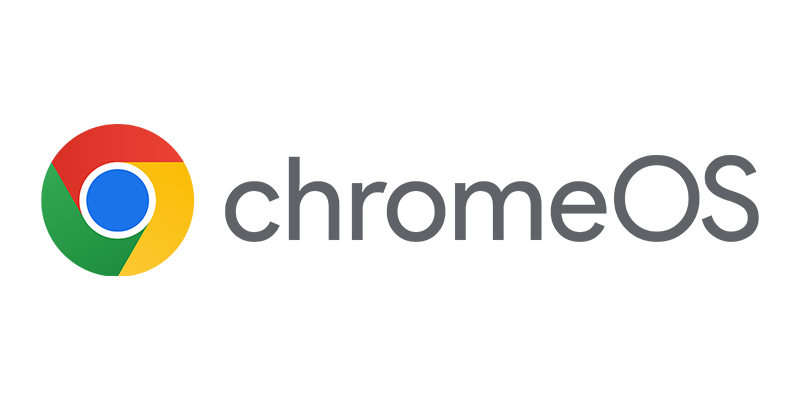A couple of weeks ago ENGL released the 3.0 version of their Driver Manager with support for MDT 2012 and Configuration Manager 2012. Earlier versions where very helpful in Configuration Manager or MDT environments, so let’s see how the Driver Manager is integrating with Configuration Manager 2012 and can help Configuration Manager admins managing the drivers in their Configuration Manager environment.
A couple of weeks ago ENGL released the 3.0 version of their Driver Manager with support for MDT 2012 and Configuration Manager 2012. Earlier versions where very helpful in Configuration Manager or MDT environments, so let’s see how the Driver Manager is integrating with Configuration Manager 2012 and can help Configuration Manager admins managing the drivers in their Configuration Manager environment.
While installing the ENGL Driver Manager, you are able to request an Evaluation License by creating an account or supplying your ENGL Profile credentials. Requesting an 14 day evaluation license is done real-time and you are ready to go after installing the ENGL Driver Manager. If you already have a license, you are able to add the license while installing the software.
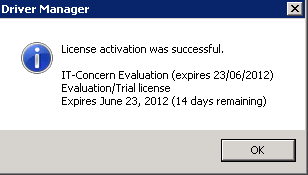
Being in the process of the installation you need to choose for which environment you are going to use the ENGL Driver Manager for. The ENGL Driver Manager supports the following:
- Microsoft Deployment Toolkit 2010
- Microsoft Deployment Toolkit 2012
- System Center Configuration Manager 2007
- System Center 2012 Configuration Manager
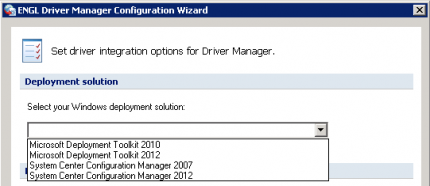
Of course I have chosen the System Center 2012 Configuration Manager option 🙂 Next you need to setup the connection to Configuration Manager 2012 and the behavior when importing and managing the drivers.
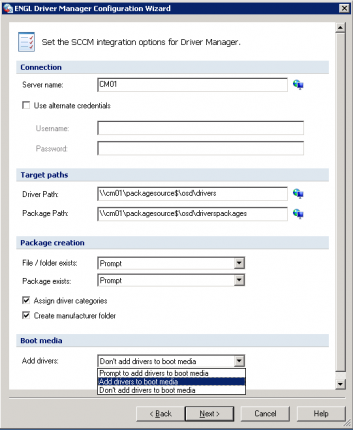
After setting up the ENG Driver Manager you need to import your hardware models to the ENGL Driver Manager. This way you will be able to download the drivers that are needed to support the hardware that you have in your environment. Importing the hardware information can be done in 3 ways;
DMScanner
Importing information gathered by the DMScanner that you can run on your workstations in your environment. The DMScanner is part of the Driver Manager and createsan XML file with the information about the inventoried hardware. The XML that is created by the DMScanner can be imported within the ENGL Driver Manager. While importing this XML you are able to automatically search for drivers in the ENGL online driver database.
The DMScanner can be runned silently on your workstations to gather the information you want to import into the Driver Manager.
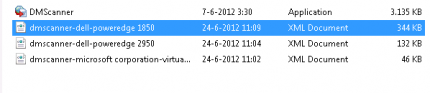
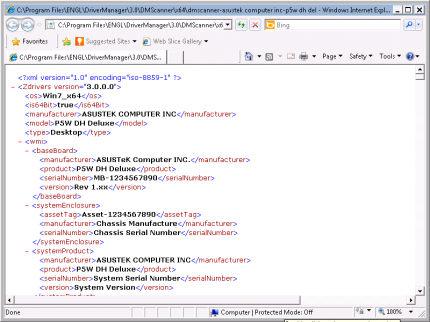
SCCM inventory import
When implementing the ENGL Driver Manager in a Configuration Manager 2012 environment that is already in place, you are able to import hardware inventory information from the Configuration Manager inventory database.
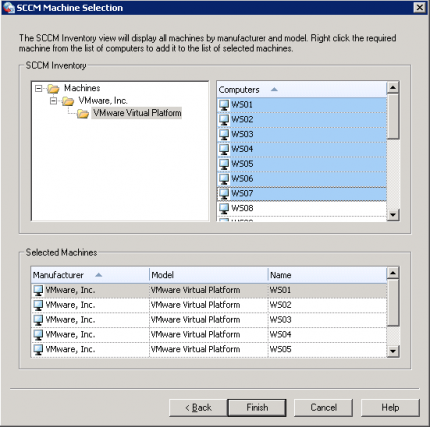
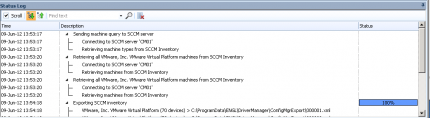
To be able to use the hardware inventory of Configuration Manager you need to enable to following classes:
Baseboard (Win32_Baseboard)
- Manufacturer
- Product
- SerialNumber
- Version
Computer System (Win32_ComputerSystem)
- Manufacturer
- Model
- Name
Computer System Product (Win32_ComputerSystemProduct)
- Name
- Vendor
- Version
PNP Device Driver (Win32_PnpEntity)
- Device ID
- Class Guid
- Manufacturer
- Name
- PNPDevice ID
System Devices (CCM_SystemDevices)
- Name
- Compatible IDs
- Device ID
- Hardware IDs
Changing the classes is done by creating a custom device settings package and enable the needed classes in the Hardware Inventory part of the Custom Device Settings. After creating the settings, you need to deploy them to a device collection.
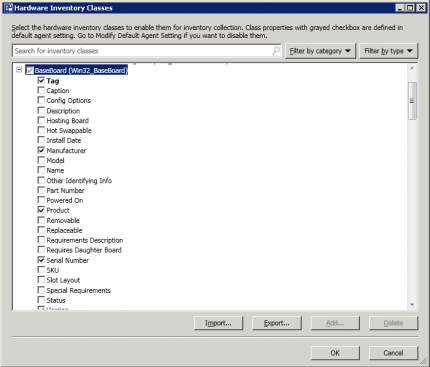
This Hardware Inventory information is needed to be able to search for and download the drivers via the ENGL Driver Manager.
Manual Creation Method
If you do not want to run the DMscanner on your computers or you do not have already a Configuration Manager environment in place, you are able to create hardware profiles by hand. You need to supply a brand and model and add the drivers by manually. This is done by adding information like, Windows Operating System, Driver Class, Driver description and Driver information before adding the driver to the Driver Manager.
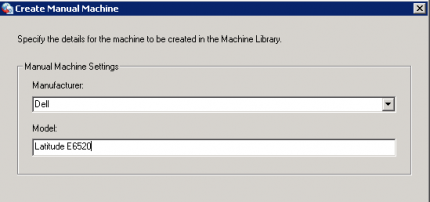
In the next blog we will look at the how the process of using the Driver Manager with Configuration Manager 2012 looks like, stay tuned 🙂